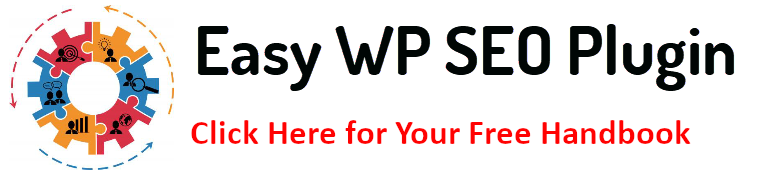In today’s mobile-first world, website performance can make or break user engagement. Accelerated Mobile Pages (AMP) is a technology designed to enhance the speed of mobile websites, helping them load almost instantly. Implementing AMP in WordPress can boost your site’s performance, improve mobile SEO, and provide a better user experience. In this article, we’ll explore the key tips for creating AMP pages in WordPress and how to optimize them for success.
What is AMP and Why It’s Important for Mobile Performance
Accelerated Mobile Pages (AMP) is an open-source initiative developed by Google to enhance the speed and performance of mobile web pages. The framework is designed to strip unnecessary elements from web pages, such as heavy JavaScript, complex CSS, and certain media types that slow down load times. Because AMP sites are small and light, they load virtually instantly on mobile devices—even in places with sluggish internet connections.
How AMP Works
The way AMP operates is by using a unique collection of HTML tags called AMP HTML to create a condensed version of a webpage. These tags follow strict rules that ensure only necessary elements are loaded, preventing excessive rendering delays. AMP pages also leverage a content delivery network (CDN) called AMP Cache, which stores the AMP version of your site on Google’s servers. This enables your site to load faster by serving the content from a server closest to the user.
Benefits of AMP for Mobile Performance
- Faster Load Times: One of AMP’s primary benefits is that it ensures your pages load quickly. Studies show that pages that load within two seconds have significantly higher engagement rates than those that take longer. AMP’s stripped-down framework helps meet this critical speed threshold.
- Improved User Experience: Slow-loading websites frustrate users, causing them to abandon the site. AMP ensures users experience seamless page transitions, reducing bounce rates and encouraging longer engagement.
- Better SEO: Google places a high priority on mobile performance. Faster load times, particularly for mobile users, can indirectly boost your SEO. AMP pages are often featured in Google’s Top Stories carousel and receive a “lightning bolt” icon in mobile search results, which increases click-through rates.
- Enhanced Mobile Accessibility: Optimizing your site for mobile performance is crucial as more users access websites from mobile devices. AMP helps ensure that even users with slow or unreliable internet connections can access your content quickly.
Key Takeaway:
With its ability to decrease load times, improve user experience, and possibly even increase SEO ranks, AMP is a great tool for optimizing mobile performance.
Implementing AMP in WordPress creates a faster, more reliable browsing experience for mobile users, helping retain visitors and reducing bounce rates.
How to Install and Set Up AMP in WordPress
Installing and setting up AMP in WordPress is a straightforward process, and with the right plugin, you can quickly enhance your site’s mobile performance. AMP plugins help convert your existing WordPress posts and pages into mobile-friendly versions that comply with Google’s AMP standards. Here’s a detailed guide on how to get started:
Step 1: Choose the Right AMP Plugin
The first step is selecting the right AMP plugin for your WordPress site. There are several AMP plugins available, but the two most popular ones are:
- AMP for WP: This plugin offers extensive customization options, making it a good choice for those who want more control over their AMP pages.
- The Official AMP Plugin for WordPress: This plugin was developed by the AMP project and focuses on simplicity and ease of use. It’s a great option if you want a no-fuss approach to AMP implementation.
Both plugins are free and available in the WordPress Plugin Directory. Choose the one that best suits your needs and follow the installation process.
Step 2: Install and Activate the AMP Plugin
- Navigate to Plugins in WordPress: Go to Plugins > Add New in your WordPress dashboard.
- Search for the AMP Plugin: In the search bar, type “AMP for WP” or “AMP,” depending on your preferred plugin.
- Install and Activate: After locating the plugin, select Install Now. When the installation is finished, select Activate.
Step 3: Configure the AMP Plugin Settings
Once the plugin is activated, you must configure the settings to tailor the AMP experience to your website.
- General Settings: Go to the plugin’s settings page, typically found under the AMP section in your WordPress dashboard. Here, you can specify which parts of your website (posts, pages, etc.) will have AMP versions. Some plugins allow you to choose specific content types, such as blog posts, leaving other pages in their standard format.
- Choose the Design: AMP pages are minimal by design, but you can still customize the look and feel. Plugins like AMP for WP offer several templates and design options, allowing you to match your AMP pages to your brand. The Official AMP Plugin also has some customization features, though they are more limited than AMP for WP.
- Add Analytics and Tracking: Most AMP plugins provide options for integrating Google Analytics or other tracking tools to monitor users’ interactions with your AMP pages. In the settings, enter your Google Analytics tracking ID to enable analytics on AMP pages.
- SEO Integration: Ensure your AMP plugin works well with your SEO plugin (e.g., Yoast SEO or All in One SEO). Most modern AMP plugins integrate with SEO plugins to ensure that your AMP pages maintain proper metadata and other SEO elements. This step is crucial for maintaining search visibility.
Step 4: Validate Your AMP Pages
After configuring the settings, it is important to validate your AMP pages to ensure they comply with Google’s AMP standards. Non-compliant pages won’t be displayed in AMP format and could hurt your site’s performance.
- Use Google Search Console: You can verify the status of your AMP pages by using Google Search Console. Simply log in and navigate to the AMP section to see if any errors need to be addressed.
- AMP Validator Tool: Alternatively, use the AMP Validator Tool by Google to manually check if your pages are correctly set up. Simply paste your AMP page URL into the tool, and it will report any issues.
- AMP Testing in Chrome: In Google Chrome, you can test AMP pages by appending #development=1 to your AMP URL (e.g., https://example.com/amp-page/#development=1). Open Developer Tools (right-click and select “Inspect”), then navigate to the “Console” tab to see if there are any errors.
Step 5: Monitor AMP Performance
Once your AMP pages are live, it is essential to monitor their performance and resolve any issues that may arise over time.
- PageSpeed Insights: Use Google PageSpeed Insights to analyze the speed and performance of your AMP pages. The tool provides detailed suggestions for improving load times, even if your pages are already AMP-enabled.
- Monitor Traffic: Use Google Analytics or other tracking tools to monitor traffic and engagement metrics. Segment traffic to see how AMP pages perform compared to regular mobile pages.
Key Takeaway:
It’s easy to set up AMP in WordPress; all you need to do is install a plugin, adjust the parameters, and validate your AMP sites. By following these steps, you can ensure your site is mobile-friendly, fast, and compliant with Google’s AMP standards, ultimately improving user experience and search engine rankings.
Optimizing Your AMP Pages for Faster Load Times
While Accelerated Mobile Pages (AMP) are inherently designed for speed, there are several strategies you can implement to ensure your AMP pages are optimized to deliver the best possible performance. These optimizations help reduce load times even further, leading to a smoother user experience and better SEO results. In this section, we’ll cover key ways to enhance the performance of your AMP pages.
- Optimize Images
To ensure faster image rendering, use compressed image formats like WebP, specify image dimensions, and enable lazy loading.
- Minimize and Optimize CSS
Keep CSS under 75KB, minify it using tools like CSSNano, and remove unused styles to reduce page weight.
- Limit JavaScript Usage
Use AMP-HTML components to replace custom JavaScript and avoid elements that slow load times.
- Leverage Caching
Utilize caching plugins like WP Super Cache and browser caching to speed up page delivery for repeat visitors.
- Reduce Server Response Times
Select a quick hosting company and make use of a CDN to lower latency and enhance load times for consumers throughout the world.
- Remove Unnecessary Elements
Disable heavy plugins and limit external requests to streamline AMP pages and improve performance.
- Test and Monitor Performance
Use tools like Google PageSpeed Insights and AMP Validator to test your pages and address any speed issues.
Key Takeaway:
Optimizing your AMP pages for faster load times involves compressing images, minimizing CSS, limiting JavaScript, leveraging caching, and optimizing server performance. Implementing these strategies ensures that your AMP pages load almost instantly, improving user experience and mobile SEO rankings. Performing routine testing and monitoring will assist you in keeping your site operating at peak functionality.
Troubleshooting Common AMP Issues in WordPress
Here are seven common AMP issues in WordPress and how to troubleshoot them:
- AMP Validation Errors
Use Google’s AMP Validator to identify invalid HTML or JavaScript and fix errors by replacing unsupported elements with AMP components.
- Design Discrepancies
Customize AMP-specific CSS to align your AMP pages with your regular site design. Test responsive elements and consider switching to AMP-compatible themes if needed.
- Missing Elements
Replace unsupported elements like sliders or forms with AMP alternatives, such as amp-carousel or amp-form, and ensure plugins are AMP-compatible.
- Slow Load Times
Reduce image sizes, minimize CSS (under 75KB), and ensure your server or CDN is optimized for fast delivery.
- Analytics Tracking Issues
Use the amp-analytics tag for proper tracking, and ensure your analytics plugins are AMP-compatible.
- Plugin Conflicts
Identify conflicting plugins by deactivating them individually, then search for AMP-compatible alternatives.
- Google Search Console Errors
Monitor AMP errors in Google Search Console and address issues like structured data or page speed problems to ensure compliance.
Key Takeaway:
Troubleshooting AMP issues in WordPress involves resolving validation errors, optimizing design elements, fixing missing content, ensuring compatibility with plugins, and monitoring performance. Regular testing, using tools like Google Search Console and the AMP Validator, will help you keep your AMP pages functioning smoothly and effectively.
Measuring the Impact of AMP on Mobile SEO and User Experience
Once you’ve implemented AMP on your WordPress site, measuring its impact on mobile SEO and user experience is essential. This lets you understand how AMP affects your site’s performance, user engagement, and rankings. Here are key metrics and tools to evaluate the success of your AMP implementation.
- Google Search Console for AMP Performance
Monitor the AMP Coverage Report in Google Search Console to track impressions and clicks and resolve any AMP-related errors that could impact search visibility.
- Google Analytics for User Engagement
Use amp-analytics to measure pageviews, bounce rates, and conversions on AMP pages. Compare engagement metrics between AMP and non-AMP pages to assess performance.
- Page Speed with Google PageSpeed Insights
Check AMP load times with PageSpeed Insights and follow the tool’s recommendations for optimization to maintain fast loading speeds.
- Tracking Mobile SEO Rankings
Use tools like SEMrush or Ahrefs to track your AMP pages’ mobile search rankings and click-through rates (CTR) in Google search results.
- Core Web Vitals for User Experience
Monitor Core Web Vitals (LCP, FID, CLS) to ensure your AMP pages provide a fast and stable user experience, which is critical for SEO and user satisfaction.
Key Takeaway:
Measuring the impact of AMP on mobile SEO and user experience involves using tools like Google Search Console, Google Analytics, and PageSpeed Insights to track performance, engagement, and rankings. By monitoring key metrics like page speed, user interactions, and mobile search visibility, you can ensure your AMP pages are delivering faster load times, better SEO results, and an improved mobile user experience.
Conclusion
Creating AMP pages in WordPress can dramatically boost your mobile site’s performance and user experience. By following the steps above, from installing the right plugin to optimizing load times, you can ensure your site is fast, mobile-friendly, and optimized for SEO. Keep testing and improving your AMP pages to stay ahead in the ever-evolving mobile-first landscape.
FAQs
Do AMP pages impact desktop performance?
No, AMP is designed specifically for mobile performance. Your desktop version will remain unaffected.
Will AMP affect my site’s design?
AMP may strip certain design elements, but you can customize your AMP pages to maintain your brand’s look and feel.
Can I use AMP with eCommerce websites?
Yes, AMP can be used on eCommerce websites. Some platforms, like WooCommerce, have AMP integrations.
Do AMP pages improve SEO rankings?
While AMP is not a ranking factor, faster load times and improved user experience can positively affect SEO.
How can I check if my AMP pages are working correctly?
Use Google Search Console and the AMP Validator tool to ensure your AMP pages function properly.
Additional Resources
Here are some valuable resources to help you further explore and improve your AMP implementation:
Explore the AMP framework, its components, and the latest updates from the official project site.
- Google AMP Validator Tool
Use this tool to check your pages for AMP validation errors and ensure they comply with AMP standards.
- Google Search Console
Monitor your AMP page performance, fix errors, and track impressions and clicks directly in Google Search Console.
- Google PageSpeed Insights
Analyze your AMP page load times and get actionable insights for improving performance and mobile speed.
- AMP for WordPress Plugin
Install and configure the official AMP plugin for WordPress to enable AMP on your website easily.