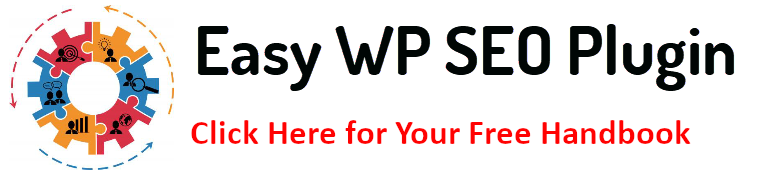Site performance is important for both (SEO) and user experience in the busy digital world of today. Since images are frequently the largest assets on a webpage, they should be properly optimized to avoid significantly slowing down your site. Using the right image optimization tools for WordPress ensures that your site remains fast, efficient, and SEO-friendly without sacrificing image quality.
Let’s explore the best image optimization tools for WordPress, why they’re essential, and how to use them to enhance your site’s performance and rankings.
Why Image Optimization is Crucial for WordPress Sites
mages are often the heaviest elements on any webpage, and while they add visual appeal and improve user engagement, they can significantly slow down your website if not properly optimized. For WordPress sites, where user experience and SEO are critical, image optimization becomes crucial in maintaining site performance and boosting rankings.
- Faster Loading Times Improve User Experience
Optimized images lead to quicker page loads, enhancing user experience and reducing bounce rates. Slow-loading sites cause users to leave, so faster loading times keep visitors engaged.
- Better SEO Rankings with Faster Sites
Search engines prioritize fast websites. Optimized images improve page speed, directly boosting your site’s SEO and making it more likely to rank higher in search results.
- Reduced Server Load and Bandwidth Usage
Optimizing images reduces file sizes, easing server strain and decreasing bandwidth usage. This helps keep your site running smoothly, especially under heavy traffic.
- Improved Mobile Performance
Mobile users often experience slower networks. Optimized pictures make sure that your website runs quickly on mobile devices, which improves user experience and raises your search engine rating.
- Enhanced Site Aesthetics Without Sacrificing Speed
Proper optimization allows you to maintain beautiful visuals while keeping file sizes small. This balance between quality and speed ensures a professional look without compromising performance.
Key Takeaway:
Image optimization is essential for WordPress sites as it ensures faster load times, better SEO rankings, and reduced server load while maintaining high-quality visuals. You may improve user experience, particularly for mobile users, and improve search engine exposure and overall site performance by optimizing your photos.
Key Features to Look for in Image Optimization Tools
Choosing the right image optimization tool for WordPress requires knowing which features will most impact your site’s performance. Below are the essential features to consider when selecting an optimization tool that fits your needs.
- Lossless vs. Lossy Compression Options
You ought to be able to select between lossless and lossy compression with the tool. Lossless compression is ideal for high-resolution photographs since it minimizes file size without compromising image quality. Conversely, lossy compression can reduce file sizes more successfully, albeit at the cost of some quality loss. Both options let you decide based on your specific needs for speed versus quality.
- Bulk Image Optimization
If you manage a WordPress site with hundreds or thousands of images, you don’t want to optimize them individually. The ability to optimize in bulk is a key feature. It allows you to compress all your images simultaneously, saving time and ensuring that even older images are optimized for performance.
- Automatic Optimization for New Uploads
Automation is another essential feature. Look for tools that can automatically optimize images as they are uploaded. This will save you from manually compressing each image and ensure that every new visual asset on your site is optimized immediately.
- CDN Integration
A Content Delivery Network (CDN) integration is important for sites with global audiences. The distance between the user and the server holding the image is shortened by CDNs, which speeds up load times by storing optimized images among numerous servers located throughout the world. Tools with CDN support ensure that your images are quickly delivered to visitors no matter where they are.
- WebP and Next-Gen Format Support
Support for next-gen image formats like WebP is increasingly important as these formats offer higher compression rates without compromising quality. WebP is smaller than traditional JPEG and PNG formats, helping to improve load speeds further. Many modern optimization tools include this feature, giving you an edge in performance and SEO.
- Lazy Loading
Images are only loaded when they show up in the user’s viewport, thanks to lazy loading. This feature significantly improves page load times, especially for long pages with multiple images. Look for tools that can easily implement lazy loading without requiring complicated configurations.
- Image Resizing
In addition to compression, resizing your images to fit the dimensions displayed on your site can help with performance. Some tools offer automatic resizing during optimization, saving storage space and bandwidth by ensuring images aren’t larger than needed.
Feature Comparison Table
| Feature | Description | Why It Matters |
| Lossless vs. Lossy Compression | Allows for quality control over image compression | Balances file size with visual quality |
| Bulk Image Optimization | Optimizes multiple images at once | Saves time, ideal for large websites |
| Automatic Optimization | Automatically compresses images when uploaded | Ensures ongoing optimization with no manual effort |
| CDN Integration | Uses a global network to deliver images faster | Speeds up image load times for global audiences |
| WebP/Next-Gen Format Support | Supports newer formats with better compression | Improves performance with smaller file sizes |
| Lazy Loading | Loads images only when they are needed | Boosts load speed and improves user experience |
| Image Resizing | Automatically resizes images to fit display dimensions | Reduces unnecessary file size and saves bandwidth |
Key Takeaway:
When choosing an image optimization tool for WordPress, look for features like bulk optimization, automatic compression, WebP support, and CDN integration to maximize performance and user experience. These tools streamline image management, making maintaining a fast, SEO-friendly site easier.
Top Image Optimization Tools for WordPress: An Overview
Here’s an overview of WordPress’s best image optimization tools, highlighting their key features, pricing, and why they might suit your site.
| Tool | Key Features | Pricing | Best For |
| Smush | Lossless/lossy compression, lazy loading, CDN | Free, Pro from $6/month | Small to medium sites |
| ShortPixel | WebP support, strong compression, CDN integration | Free, Paid from $3.99/month | Image-heavy or WooCommerce sites |
| Imagify | Three compression levels, WebP support, resizing | Free, Paid from $4.99/month | Flexible compression options |
| EWWW | Unlimited optimization, WebP, non-media library files | Free, Paid from $7/month | Large sites, high-res image optimization |
| Optimole | Cloud-based, adaptive images, CDN integration | Free, Paid from $19/month | Global audiences, adaptive images |
Key Takeaway:
These top image optimization tools offer various features, such as bulk optimization, WebP support, and CDN integration, helping you maintain fast, SEO-friendly websites while ensuring optimal visual quality.
How to Optimize Images Without Sacrificing Quality
While optimizing photos is essential for enhancing the functionality of your website, the quality of the photographs need not be sacrificed. Finding the ideal balance between image quality and file size is essential to keeping your website looking professional, loading quickly, and receiving high search engine rankings.
Here are the best practices and strategies for optimizing images without sacrificing quality.
- Choose the Right Image Format
The initial stage of optimization is choosing the appropriate image format. Each format has strengths and weaknesses, and the choice depends on the type of image you are using:
- JPEG: Photos and multicolored, complex pictures work best in this format.
JPEGs support lossy and lossless compression, making them ideal for reducing file sizes while retaining visual detail.
- PNG: This format is perfect for transparent or high-resolution images, like logos or icons. It uses lossless compression, which preserves image quality but results in larger files.
- WebP: A next-gen format that provides superior compression compared to JPEG and PNG. It supports lossy and lossless compression, making it an excellent choice for balancing size and quality.
- SVG: SVG files are ideal for logos, icons, and vector images because they are scalable and remain sharp regardless of size. They are lightweight and perfect for graphics.
Using the right format can dramatically reduce file size without sacrificing visual clarity.
- Resize Images to Fit Display Dimensions
Resizing photos is one of the simplest methods to lower file size without sacrificing quality. Uploading images larger than the display dimensions can unnecessarily slow down your website. For example, if a webpage only requires a 1000-pixel-wide image, there’s no need to upload a 3000-pixel image.
You can resize images using photo-editing tools or image optimization plugins that automatically resize images based on your theme’s display requirements. Keeping image dimensions appropriate for the display will help avoid loading unnecessarily large files.
- Compress Images Smartly
Compression is crucial in reducing file sizes, but you must choose the right compression level to avoid losing too much quality. Here’s how to make the most of it:
- File size can be decreased with lossless compression without compromising image quality. It’s ideal for situations where maintaining perfect image fidelity is critical, such as logos or graphics.
- Lossy Compression: This method achieves higher compression rates but can result in minor quality degradation. It’s useful when file size reduction is a higher priority, and a slight reduction in image quality is acceptable. Modern tools allow you to control the degree of compression to find a balance between size and quality.
Using tools like ShortPixel, Imagify, or Smush, you can apply both types of compression and adjust the level to fit your needs.
- Utilize Lazy Loading for Faster Page Loads
Using a technique called lazy loading, images are only loaded when required, that is when they show up on the user’s screen. This significantly improves the initial load time of your pages because fewer images are loaded upfront, which reduces server requests. For long pages or pages with multiple images, lazy loading ensures that images don’t slow down the site before a user has even scrolled down.
Most image optimization plugins, such as Smush, Optimole, or ShortPixel, offer built-in lazy loading features that can be enabled with a single click.
- Optimize Image Metadata and SEO
While metadata like EXIF data (camera settings, location, etc.) is important for photographers, it isn’t necessary for web performance and can add extra weight to your files. Removing unnecessary metadata from images can help reduce their size without affecting visual quality.
At the same time, ensure you optimize ALT text and file names for SEO purposes. Properly described ALT text helps search engines understand the content of your images, improving your chances of ranking in image search results. Use clear, concise, and keyword-rich ALT descriptions to enhance SEO without sacrificing user experience.
- Convert Images to Next-Gen Formats (WebP)
Converting images to WebP format is one of the most effective ways to optimize images without compromising quality. WebP provides superior compression for lossless and lossy formats compared to traditional JPEG and PNG files. This format can reduce image file sizes by 30-40% while maintaining high visual quality, leading to faster load times and better performance.
Many image optimization tools, including ShortPixel, Imagify, and EWWW Image Optimizer, offer WebP conversion options that automatically convert your images into this next-gen format.
- Test and Analyze Image Performance
Once your images are optimized, it’s important to regularly test their performance to ensure they’re contributing to faster load times. Use tools like Google PageSpeed Insights, GTmetrix, or Pingdom to check how well your images are optimized and how they impact your site’s overall performance. These tools will suggest further improvements, such as reducing image file sizes or implementing lazy loading. Optimizing images is an ongoing process, especially if you frequently add new content to your WordPress site.
Key Takeaway:
To optimize images without sacrificing quality, choose the right format, resize images to fit display dimensions, apply smart compression, and take advantage of techniques like lazy loading and WebP conversion. Regularly testing image performance ensures your site maintains speed and visual appeal. This balance will improve SEO, faster load times, and user experience.
The Impact of Optimized Images on SEO and Rankings
Image optimization plays a critical role in SEO. Search engines consider page speed when ranking websites, and optimized images can drastically reduce load times. Additionally, using proper ALT text helps search engines understand what your images are about, further improving your SEO. Make sure to use descriptive, keyword-optimized ALT text and file names. Moreover, structured data for images can enhance your SEO by enabling rich image results in Google searches.
Conclusion
Optimizing images is essential in maintaining a fast and SEO-friendly WordPress site. Without sacrificing visual quality, you may significantly increase site performance, lower bounce rates, and raise your ranks by using the appropriate tools and techniques.
FAQs
What is the difference between lossless and lossy image compression?
While lossy compression offers higher compression but may marginally compromise quality, lossless compression reduces file size without sacrificing image quality.
Can I optimize images already uploaded to my WordPress site?
Yes, most image optimization tools offer bulk optimization, allowing you to compress and optimize images already in your media library.
Is image optimization enough to improve my site’s speed?
Image optimization is a major factor, but for best results, you should also optimize other aspects of your site, such as caching, minifying scripts, and using a content delivery network (CDN).
What is WebP, and should I use it?
A contemporary image format called WebP offers excellent compression with no loss of quality. It is highly recommended for faster load times.
How often should I optimize my images?
Optimizing new images is important every time you upload them. Tools with automatic optimization features can handle this process seamlessly.
Additional Resources
- Smush Plugin for WordPress
- ShortPixel Image Optimizer
- Imagify – Optimize Images & Convert WebP
- Google PageSpeed Insights
- GTmetrix – Website Speed Test
- Image Compressor: Compress PNG/JPG Files 80% for Free (Not a WP Plugin, but worth a mention)