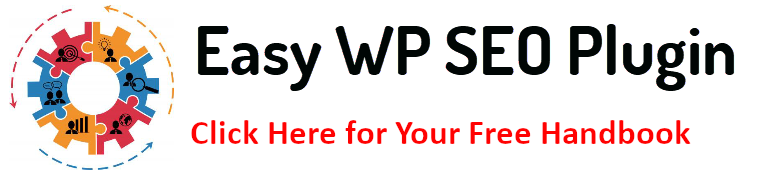Broken links may be a big problem for website owners since they hurt user experience and search engine optimization. You may ensure visitors are smoothly routed to the appropriate pages, enhancing site functioning with a trustworthy redirect management plugin. This article will explore the best redirect manager plugins for WordPress, their key features, and how to set them up.
Why Redirect Management is Essential for SEO and User Experience
Redirect management is crucial in maintaining a website’s technical health and overall user experience. Users may receive a 404 error when they arrive at an out-of-date page or broken link, which can be annoying and cause them to leave the website quickly. This negatively impacts user experience and sends negative signals to search engines, indicating poor website maintenance.
From an SEO perspective, broken links can severely hurt your rankings. Search engine algorithms prioritize websites that offer seamless navigation and accessibility. Pages with multiple 404 errors, or those that don’t correctly redirect users, can result in penalties or drops in ranking, as search engines assume the content is outdated or poorly managed. Ineffective crawling and indexing of your website by search engines due to broken internal links might lead to lost opportunities to improve your site’s rating.
Redirect management also ensures that “link juice,” or the SEO value of a page, is preserved. For example, if you’ve built backlinks to a page that’s later deleted or moved, a 301 redirect can transfer the SEO value from the old page to the new one. This ensures that all your hard-earned SEO efforts aren’t wasted.
Beyond SEO, user experience is dramatically improved when users are smoothly redirected to relevant content instead of being met with dead ends. A well-implemented redirect strategy can lead users from outdated content to updated, valuable pages without noticing, enhancing engagement, reducing bounce rates, and encouraging return visits.
Key Takeaway:
Redirect management is essential for SEO and user satisfaction. It helps maintain search rankings and ensures users a smooth, frustration-free browsing experience.
Key Features to Look for in a WordPress Redirect Manager Plugin
Choosing the right redirect manager plugin for WordPress requires understanding the key features that can make managing broken links easier and more effective. Here are the most important ones to consider:
- Automatic Redirection
This feature automatically redirects users from old or broken URLs to new ones without manual input. It saves time, especially on large sites, by ensuring seamless navigation when page URLs change.
- 404 Error Monitoring
A plugin with 404 error monitoring tracks pages that return a “Page Not Found” message. This lets you quickly identify and fix broken links, preventing a poor user experience and potential SEO penalties.
- Bulk Redirect Management
For larger websites, managing individual redirects manually can be tedious. Bulk redirect management allows you to create or modify multiple redirects simultaneously, saving time and ensuring consistency across your site.
- Redirect Logs
A redirect log gives you a detailed history of all redirects on your site, helping you track which pages were redirected and how often they are being accessed. This is useful for troubleshooting and optimizing your redirect strategy.
- Custom Redirect Rules
Advanced redirect plugins can create custom redirect rules, such as conditional redirects based on user roles, devices, or specific query parameters. This function allows you to control your website’s navigation more flexibly.
Key Takeaway:
The best redirect manager plugins provide features like automatic redirection, 404 monitoring, and bulk management to efficiently handle broken links, improving both SEO and user experience.
Top 5 Redirect Manager Plugins for WordPress: A Detailed Comparison
- Redirection
- Features: Automatic redirection, 404 error tracking, and manual redirect creation.
- Pros: Easy to use with powerful redirect rules.
- Cons: It may only support very large websites with performance issues.
- Pricing: Free.
- Safe Redirect Manager
- Features: Simple redirect rules, SSL support, and easy configuration.
- Pros: Lightweight and perfect for basic needs.
- Cons: Limited advanced features.
- Pricing: Free.
- Simple 301 Redirects
- Features: Straightforward 301 redirects are set up with a clean interface.
- Pros: Ideal for basic redirects with minimal setup.
- Cons: Lacks advanced options for more complex needs.
- Pricing: Free.
- Yoast SEO Premium
- Features: Built-in redirect manager with other powerful SEO tools.
- Pros: Integrated with the Yoast SEO suite.
- Cons: Only available in the premium version.
- Pricing: Starts at $99/year.
- WP 301 Redirects
- Features: Quick 301 redirects, built-in link monitoring, and shortening.
- Pros: Suitable for affiliate marketers and large websites.
- Cons: For novices, there is a small learning curve.
- Pricing: Starts at $49/year.
How to Set Up and Use a Redirect Manager Plugin in WordPress
Setting up a redirect manager plugin in WordPress is a straightforward process that allows you to manage broken links, create manual redirects, and monitor your site’s SEO health. Here’s a step-by-step guide to help you get started:
Step 1: Install and Activate the Plugin
The first step is to choose a redirect manager plugin that fits your needs. Common options include Redirection, Safe Redirect Manager, and WP 301 Redirects. To install the plugin:
- Log in to your WordPress dashboard.
- Click Add New after selecting Plugins from the menu.
- In the search bar, type in the name of the redirect plugin you want to install (e.g., “Redirection”).
- Once the plugin appears, click Install Now and Activate after installation.
Your plugin is now ready to be configured.
Step 2: Configure the Plugin Settings
After activation, each plugin will have its own settings page where you can configure how it operates. Although most redirect manager plugins have default settings, you can change them to fit your needs. Here’s what to look for:
- Automatic Redirects: Turn on automatic redirects if your plugin offers this feature. This will ensure that URL changes (e.g., when you move or delete a page) are automatically redirected without manual intervention.
- 404 Monitoring: Enable 404 error tracking to receive alerts about broken links on your website.
- Custom Redirects: If you need to create redirects manually, go to the Redirects section of the plugin settings. Here, you can enter the old URL (the broken one) and the new URL (the destination page) to guide users to the correct content.
Step 3: Set Up Redirect Rules
Creating manual redirects is common for site owners, especially if you’ve recently restructured your website or removed old content. Here’s how to create a simple redirect:
- Go to the plugin’s Redirects section from your WordPress dashboard.
- Enter the Source URL: This is the old or broken link visitors might try to access.
- Enter the Target URL: This is the new URL where you want visitors to be redirected.
- Select the Redirect Type: Most of the time, you’ll want to choose a 301 Redirect (permanent), but you can also choose 302 Redirect (temporary) if necessary.
- Save the Redirect: Once you’ve entered the information, save your settings, and the redirect will be active.
Certain plugins allow you to upload a CSV file containing all the information needed for several redirects to happen simultaneously and make bulk redirects that way.
Step 4: Monitor and Manage 404 Errors
One of the key benefits of using a redirect manager plugin is its ability to track 404 errors. You may find broken links on your website when using this function before they cause more problems. To monitor 404s:
- Navigate to the 404 Error Logs: This is typically located in the same area as the plugin’s main settings.
- Review the List of 404 Errors: The plugin will show you a list of pages users attempted to visit but were met with a “404 Page Not Found” error.
- Set Up Redirects for Broken Links: For each 404 error, you can create a manual redirect that takes users to the correct page. This not only improves user experience but also protects your SEO rankings.
Reviewing these logs and addressing broken links will help optimize your site’s performance.
Step 5: Test and Verify Your Redirects
After setting up your redirects, it’s crucial to test them to ensure they work correctly:
- Manually Visit the Old URLs: Open an incognito browser window and try visiting the old URLs you’ve redirected. Make sure they’re forwarding to the correct new pages.
- Check for Redirect Loops: Redirect loops occur when two or more pages continuously redirect to each other. This can frustrate users and cause performance issues, so verify that your redirects function as intended.
- Use SEO Tools to Audit Redirects: Tools like Screaming Frog or SEO audit platforms can help you check if your redirects are set up properly and detect any issues with your website’s internal linking structure.
Step 6: Update Redirects as Needed
Your website content and structure will likely evolve, and you may occasionally need to update or delete existing redirects. Redirect manager plugins often include a dashboard where you can view and edit existing redirects. This is particularly useful if you’ve created redirect chains that need simplification or if URLs change again after being redirected.
Key Takeaway:
Setting up a redirect manager plugin is essential for fixing broken links and ensuring a smooth user experience. You can maintain a well-functioning, SEO-friendly, and user-friendly website by installing, configuring, and monitoring your redirects.
Common Redirect Mistakes to Avoid: Best Practices for WordPress Users
To ensure that your redirects are optimized for user experience and SEO, avoid these common mistakes:
- Redirect Loops: A redirect loop occurs when one URL keeps redirecting to itself or another URL in an infinite loop. This can confuse users and hurt your SEO.
- Broken Redirect Chains: If you change URLs multiple times without updating old redirects, users may go through several unnecessary redirects, slowing down page load times.
- Using 302 Instead of 301 Redirects: 301 redirects are permanent, while 302 redirects are temporary. Using the wrong type can confuse search engines.
- Not Monitoring Redirects: Ensure you regularly check your redirect logs to ensure everything functions as expected.
- Redirecting all 404s to the Homepage: This tactic can frustrate users and is not SEO-friendly. Redirecting users to relevant content or creating a custom 404 page is better.
Key Takeaway:
Avoid common redirect mistakes such as creating loops, overusing redirects, and using the wrong redirect type. By implementing best practices like regular monitoring, simplifying redirect chains, and using 301 redirects strategically, you can maintain a user-friendly website that ranks well in search engines.
FAQs
What is the best type of redirect to use for SEO?
A 301 redirect is the best SEO option because it indicates a permanent change and transfers most link equity to the new page.
Can I redirect URLs without a plugin?
Yes, you can manually set up redirects using your website’s .htaccess file or through server configurations, but a plugin simplifies the process.
How often should I monitor 404 errors?
It’s recommended to check for 404 errors at least once a month to ensure your site remains free of broken links.
Will redirects slow down my website?
While multiple redirects can slightly impact performance, using an efficient plugin and keeping your redirects well-organized minimizes any noticeable speed loss.
Do I need a premium redirect plugin?
It depends on the complexity of your site. A free plugin like Redirection will suffice for small to medium sites, while premium options offer more advanced features for larger sites.
Conclusion
Managing broken links is a crucial aspect of maintaining a healthy website. By using a reliable redirect manager plugin, you can avoid common pitfalls like 404 errors, redirect loops, and SEO penalties. Whether you choose a free plugin like Redirection or a premium solution like Yoast SEO, having the right tool in place will help ensure your site runs smoothly.
Additional Resources
- How to Properly Set Up 301 Redirects in WordPress – A step-by-step guide on setting up 301 redirects using popular plugins.
- Why Broken Links Hurt SEO and How to Fix Them – Learn about the impact of broken links on SEO and how to address them.
- Google’s Guide to Redirects – Official documentation from Google on the best practices for using 301 and 302 redirects.
- Screaming Frog: SEO Spider Tool – A powerful tool for crawling your website to identify broken links, redirect chains, and SEO issues.
- Yoast SEO: Redirects Explained – An overview of the different types of redirects and how they impact SEO from the team behind Yoast SEO.